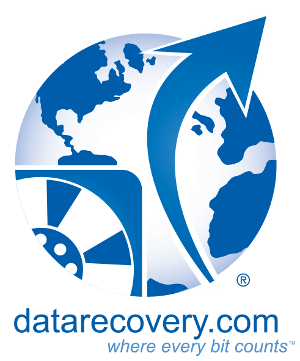The market for solid-state drives (SSDs) was valued at over $30 billion in 2022 — and it’s continuing to grow, for somewhat obvious reasons.
SSDs are much faster than traditional hard drives, more resistant to physical damage, and capable of maintaining a smaller form factor. For personal computer users, they’re an obvious upgrade.
Even so, we regularly encounter misconceptions about SSDs and their capabilities. As the world leader in professional data recovery, we’d like to address a few of those myths (and hopefully, correct a few bad behaviors). Here’s what consumers should know.
1. Myth: Solid-state drives are much more reliable than hard drives.
SSDs have no moving components, while hard drives have actuator assemblies, spindles, and other parts that can sustain damage from physical shock — another good reason to avoid dropping your hard drive.

An SSD’s internal NAND chips and controller.
But SSDs are prone to other issues. Like hard drives, they can sustain electronic damage. Their firmware can become corrupted, or the user might accidentally download a virus or delete a file.
And flash-based storage relies on fairly sophisticated technology to store data with electronic gates — things can (and do) go wrong. Eventually, every SSD becomes unreliable, as the gates have a limited number of write cycles.
The bottom line: Every data storage device fails. Don’t assume that your new SSD will last longer than 3-5 years (and make sure you’re backing up your data regularly).
Related: 4 Things to Know About SSD Write Cycles
2. Myth: A used SSD is as good as a brand-new drive.
As we discussed above, SSDs have a limited number of write cycles. Fortunately, that limit is fairly high, and the drives have wear-leveling algorithms to ensure that all of the transistors receive a (roughly) equal share of the work.
For new SSDs, you can expect to write somewhere around 560 terabytes (TB) before you run into significant memory wear. You’ll need to check the product specifications for a more precise estimate, but the number is usually quite high.
But when you buy a secondhand SSD, you have no idea what it was used for. There’s a decent chance that it powered a cryptocurrency mining rig or a web server — in which case, it’s already used up quite a bit of its expected lifespan.
Related: Are Used Hard Drives and SSDs Less Reliable?
3. Myth: Deleted data can be recovered from an SSD using commercial tools.
SSD technology relies on a process called garbage collection to optimize space. We’ve written a detailed explanation of garbage collection, which you can read here.
Most SSDs also use TRIM, an ATA command that allows the drive to write data efficiently. This is essential because SSDs don’t write data in the same way as a traditional hard drive: The technology can only write to a completely blank block — they can’t overwrite data.
These processes complicate data recovery for deleted files. On a hard drive, a deleted file remains on the platters — the operating system simply marks the space as “available,” but if you haven’t written anything to that space, the data is still recoverable.
That’s not true with SSDs. It’s possible to recover data from a deleted SSD, provided that the data recovery attempt begins before the TRIM command executes — but the chances of a fully successful recovery are low.
If you’ve accidentally deleted files from an SSD, we recommend turning your computer off immediately. Don’t go through a normal shutdown process: Unplug the computer from the wall or hold down the power button. Get the drive to a professional data recovery provider.
Related: What is the TRIM Command on Solid State Drives?
4. Myth: You can store an SSD for years without losing data.
Again, SSDs store data electronically. To store data reliably, they need to execute a number of processes to maintain the integrity of the storage — those processes are handled by the drive’s electronics, not your computer’s operating system.

The inside of an SSD with NAND chips.
For long-term storage, the best practice is to make several copies of important data. If one of those copies is on an SSD, you’ll need to boot the SSD every few months.
But we wouldn’t recommend relying on SSDs or hard drives for this purpose. Invest in cloud backup service.
Related: Should I Use Cloud Storage or an External Drive for Data Backup?
5. Myth: Thanks to SSDs, hard drives are obsolete.
For personal computer users, this is mostly true. SSDs are much, much faster than hard drives, and they’re fairly inexpensive on a per-gigabyte basis — if you’ve got a 1 terabyte (TB) SSD, you probably won’t need to upgrade your storage anytime soon.
But hard drives are still the weapon of choice in data centers. They’re much less expensive per gigabyte, and the speed advantages are a minor concern: Servers use RAID (Redundant Array of Independent Disks) technologies to attain much higher read/write speeds than what is possible with a single device.
Manufacturers are currently working on new technologies like HAMR (Heat-Assisted Magnetic Recording) and MAMR (Microwave-Assisted Magnetic Recording) to optimize hard drive areal density and efficiency.
These technologies are intended for commercial applications — most consumers won’t see any benefit by switching to a HAMR drive — but the new tech shows that hard drives aren’t going away anytime soon.
Related: Will Magnetic Storage Ever Become Completely Obsolete?
Expert Data Recovery Services for Solid-State Media
If you’ve lost data from an SSD, a hard drive, or any other data storage device, we’re here to help. Datarecovery.com provides risk-free quotes along with a no data, no charge guarantee: If we can’t recover your files, you don’t pay for the attempt.
Call 1-800-237-4200 to speak with an expert or schedule an evaluation online.