Recovering Data From A Maxtor Shared Storage Device
An MMS File System Data Recovery Guide from Datarecovery.com
Datarecovery.com can recover the data from all models of Maxtor shared storage devices. In most cases the disk(s) inside have failed, and the device requires treatment from a company with a minimum Class 5 clean room. If you believe this is the case, please call us at 1.800.237.4200 to set up a free consultation.
If you have a Maxtor Shared Storage NAS device with failed electronics, but you can verify that the hard drives are fully operational, you may be able to easily recover the data. This guide explains how to mount the drive on a Windows box.
DISCLAIMER: This information is provided for technically experienced persons. It is provided without any guarantees. We do not provide technical support for any Maxtor Shared Storage data recovery attempts. Use this information at your own risk.
To limit your chances of permanent data loss, always make two full images of your drive(s) before modifying a volume. If you cannot make images of your disks, we do not recommend carrying out the steps listed in this guide.
If you are not experienced with hex editors and other technical tools, we do not recommend any attempt to recover your own data. Call 1.800.237.4200 for expert assistance.
Read through this entire process before performing any of the steps listed below. This procedure assumes that you are running a Windows operating system.
1. Make two complete clones of every drive in your Maxtor Shared Storage device.
1. Use a hex editor (free options include Winhex) to view the first partition of your disk.
2. Download and replace the first sector (sector 0) of your MMS disk with our modified boot sector. This is a standard boot sector modified for the normal setup of a Maxtor 500GB shared storage drive.
After you have completed this step, you are done making modifications and can go on to step 4 unless your shared storage device is not a 500GB model, in which case you will need to go to step 3.
3. Sector 1 of your disk contains the necessary partition information such as the partition offset and size. We have identified exactly which bytes need to be modified in the MBR (sector 0). Do not modify any other sector. Because the MBR stores data in the little-endian format, each 4 bytes that we identify in sector 1 will need to be reversed in the MBR partition table.
Examine both the MBR and sector 1 below. You will notice how the data is copied into the MBR. We have color coded each block of data that you need to copy in sector one, reverse, and copy to sector 0.
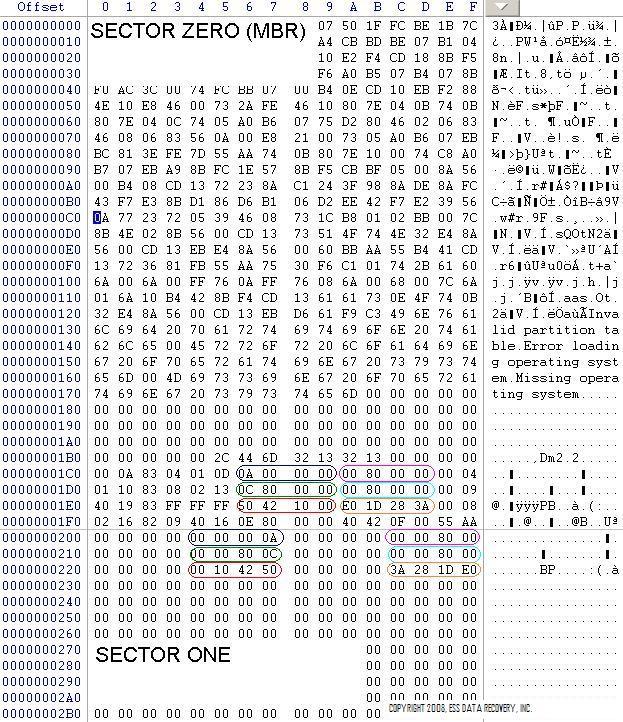
4. Mount your disk using rfsgui v2.2 (freeware) or Total Commander file manager with the reiserfs plugin ex2fs. There are other utilities that will mount a Reiser Partition; use these programs at your discretion. Copy your data to complete the process.
If you still cannot access your data, you may need assistance from a professional data recovery company. Call 1.800.237.4200 to get started.





