In the 1990s, many of us sat for hours in front of a screen with big, colored rectangles that slowly morphed into big, identical rectangles. Something like this:
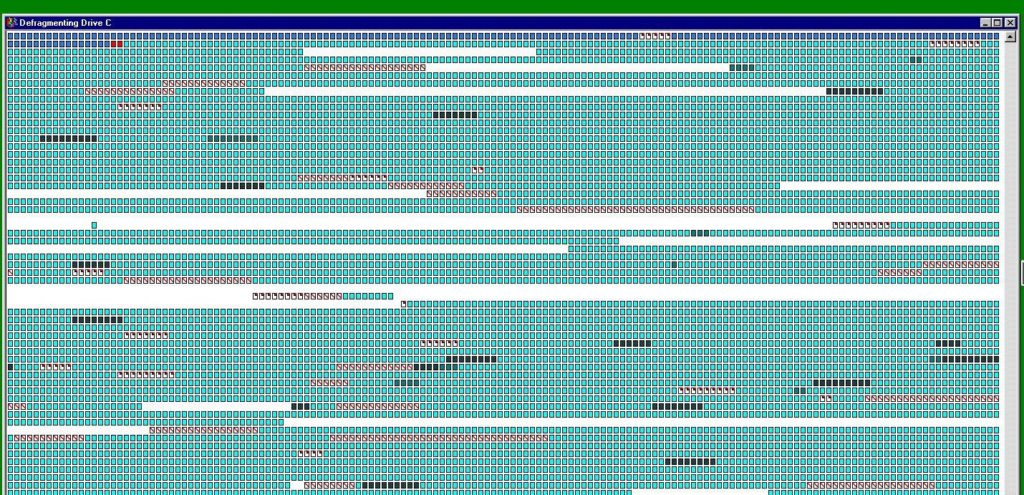
Defragmenting (or defragging) a hard drive was once part of standard computer maintenance. Today, that’s not really the case — or, at least, users don’t have to initialize the defragging process.
Most operating systems automatically defrag hard drives in the background every day. You can check the date of your last defrag in Windows by typing defrag in the search bar, which brings up the Defragment and Optimize Drives dialog box. That will show you your most recent defrag (or, if you’re running a solid-state drive, your most recent retrim — SSDs don’t need to be defragmented).
So, why don’t you actually notice the defrag process? There are a few reasons, which we’ll discuss below.
First, if you’ve found this page because your hard drive is presenting unusual symptoms (such as slow operation, clicking sounds, or corrupt files), we’re here to help. Datarecovery.com provides free evaluations for all hard drives, SSDs, and other storage devices; we also support our services with a no data, no charge guarantee. To learn more, submit a case online or call 1-800-237-4200 to speak with an expert.
With that out of the way, we’ll explain why defragging is no longer a time-consuming, intensive process:
1. Filesystems have improved significantly since the 1990s.
Fragmentation occurs gradually due to the processes that HDDs use to store data. As files are regularly deleted and written, the HDD may not be able to write new files contiguously (to the same physical space on the platter).
The file system determines how the hard drive organizes data. It’s an index that identifies the location of every file on the disk. When a hard drive defragments, the files are moved to more contiguous areas, and the filesystem is updated accordingly.
Needless to say, the architecture and structure of the file system plays a role in determining how quickly a drive becomes fragmented. NTFS (widely used for modern Windows computers) is designed to allow defragmentation utilities to continue serving file requests during defragmentation. Additional optimizations reduce the chances of significant fragmentation.
Related: What is the Windows 10 File System?
2. Very few drives are filled to a high percentage of their maximum capacity.
If a hard drive has enough space, it can write files contiguously (we should note that this is a gross oversimplification of the technologies used in mechanical storage, but for the purposes of this article, it’s fairly accurate).
Hard drives are much larger than they were back in the 1990s, and while users are writing more data than ever before, most personal computer users won’t use 90% of their hard drive’s total capacity.
If you do fill your hard drive to capacity, we recommend deleting unnecessary files; a bit of extra space will improve operation, and could potentially increase the hard drive’s operating lifespan.
Related: Hard Drive Storage Capacities May Increase to 30TB in 2023
3. Solid-state drives (SSDs) actually benefit from fragmentation.
Most newer computers have solid-state storage, which isn’t affected negatively by fragmentation. Because of the way that SSDs store data, fragmentation may be desirable — the controller may spread out the “work” of data storage across different memory cells to extend the life of the device as much as possible.
For more detailed information, read: Does Defragmenting A Solid-State Drive Cause Data Loss?
The bottom line is that SSDs don’t require defragmentation. And while mechanical hard drives need to be defragmented regularly, the user doesn’t need to be directly involved in the process.
If you’ve noticed excessive fragmentation on a hard drive — or other symptoms such as slow operation, clicking sounds, or file corruption — we’re here to help. Call 1-800-237-4200 to speak with an expert or submit a case online for a free media evaluation.




