These days, it’s pretty standard to see a new laptop or PC come equipped with data encryption features. While these features are put in place in an effort to keep you, your computer, and your personal information safe and secure, it’s not uncommon to see them cause more harm than good. Lately, it seems this is especially true of Microsoft Surface Pro laptops, which include an encryption feature called BitLocker already built in.
Many Surface Pro users utilizing BitLocker to encrypt the computer’s data have found themselves going into a panic when they suddenly can’t get access to their data and are virtually locked out of their computers as a result. However, it’s not just Surface Pros who run into trouble with BitLocker — Any device running Windows 10 Pro will have BitLocker pre-installed, which means that any device running Windows 10 Pro is susceptible to this problem. Here’s what you can do to fix it.
What Is BitLocker?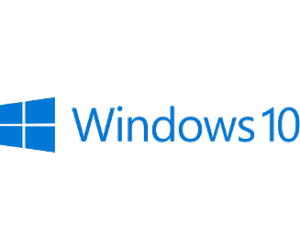
BitLocker is Microsoft’s go-to encryption feature for their latest devices. It keeps your private information safe by scrambling your data and making it unreadable to any prying eyes. On paper, it sounds great: Once you enable BitLocker, it’s supposed to operate quietly and discreetly in the background. Ideally, you might even forget it’s running.
BitLocker, when used correctly, is not something that should scare or concern you. It’s a good tool and a dependable way to secure your device. (BitLocker isn’t always automatically turned on, so some users may have to opt in to this feature when setting up their computer.) Because your computer and BitLocker are working together in unison, the feature simply uses your Microsoft login, making it unnecessary for you to keep track of any additional pins or password.
The problem with BitLocker lies in the lack of user friendliness whenever your device fails and BitLocker asks for a recovery key — also known as a passphrase — you might not even remember.
Where Did My Data Go?
If your device has failed, has entered Safe Mode, and is asking for your BitLocker recovery key, the good news is that your data might not have actually gone anywhere — it’s quite possible that it’s just locked behind this encryption feature. The bad news is that this doesn’t mean you’ll be able to get to it easily. This is where your BitLocker recovery key comes in. If you have your key written down, then you simply need to enter it when prompted to gain access to your data once more. If you don’t remember your key, don’t lose hope: There are ways to recover the data even if you’ve forgotten the passphrase.
How Can I Recover My Data?
If BitLocker has locked you out of your data and you can’t remember your recovery key, there are a few different methods you can use to try and get back in.
Log Into Your Microsoft Account on Another Device
Thankfully, if you’re using BitLocker on a Windows 10 device, odds are the recovery key can be located in your Microsoft account information. To find the key, log into your Microsoft account on another device and it should be accessible there. If it’s not there, then it’s possible the Microsoft account of someone else who uses the device is the keyholder. If you’re still not able to find the key, fear not: there are still some other recovery methods you can try.
Look for a Physical Copy of Your Key
Sometimes, users will print out their recovery key on a piece of paper and file it away with their important documents. Other times, users will save the key as a .txt file to a USB flash drive or other external drive. If you remember doing something like this, try to locate the paper or the drive that holds your key. If you didn’t do this or can’t seem to locate the physical copy of your key, then you should move onto the next method below.
Get in Touch With a System Administrator
If your Microsoft device — whether it’s a laptop or a desktop — is linked to a network through your work or school, then it’s possible that the system administrator is the one who holds your recovery key. If this is the case, simply get in touch with them and ask if they can input the proper key. If this still doesn’t do the trick, there’s one more option: contacting Data Recovery. Read on to learn more.
What Happens if I Still Can’t Recover My Data?
If you’re still having a hard time recovering your data from MS BitLocker, you should contact the experts at Datarecovery.com as soon as possible. Our expert engineers have the skills and the know-how to get around this problem with BitLocker, regardless of if you have your recovery key or not. We pride ourselves on our ability to save your most important files through disaster recovery and our exceptional customer service, regardless of how difficult or complex it might seem to you. No matter if you’re a large company with a wide network, a small business with just a few devices, or simply an individual with a personal computer, you can get in touch today to receive a free quote.




